Making Your Mac More Game-Ready
While Macs aren’t known as primary gaming machines, that doesn’t mean they can’t rise to the challenge. Many users want to game on their Macs—from indie titles to more graphics-intensive games. The question is: how can you make the most of your Mac’s hardware to achieve the best possible gaming performance? With the right setup, a few tweaks, and a bit of patience, you can enjoy a much smoother experience even without a dedicated gaming PC.
Adjusting System Settings for Better Performance
Mac performance is often affected by background processes. Before starting a gaming session, it’s best to check if there are apps or system tasks running that aren’t needed while playing. These might trigger notifications or consume RAM, even if you’re not actively using them.
With Activity Monitor, it’s easy to see which processes are using up resources. If you notice high CPU usage, end those processes during gameplay. This way, more system power goes directly to the game. Sometimes, even a simple update checker running in the background can affect frame rates.
Turning on “Do Not Disturb” mode also helps. It not only blocks distracting notifications but also reduces the chance of interruptions mid-game.
Managing Storage Space for Smoother Operation
When your Mac’s storage is nearly full, file access slows down and the entire system can lag. In gaming, storage performance directly affects load times and texture streaming. So before installing a game, make sure you have enough free space.
Ideally, keep at least 15% of your storage free. When you dip below that, even basic apps can slow down. One tip: delete old installers, large video files, or duplicate downloads. You can use storage cleaning apps, but be careful not to delete important system files.
If you have an external SSD, consider moving non-gaming files there. This keeps your Mac’s internal drive focused on active usage, improving overall performance.
Optimizing In-Game Graphics Settings
Not all Macs have the same GPU capabilities. A MacBook Air performs differently than a Mac Studio. That’s why it’s important to match in-game graphics settings to your device’s capabilities. Ultra-high settings may look great, but if gameplay is laggy, the fun is lost.
Start with basic adjustments like resolution, shadows, and anti-aliasing. If you’re still getting low FPS on medium settings, try lowering them further or turning off non-essential visual effects. A stable 60 FPS on medium graphics is better than 25 FPS on ultra-high.
Many games include built-in benchmark tools. Try running them after tweaking settings to instantly see the effects. If your frame rate improves and load times decrease, you’ve likely made the right changes.
Using Game Mode and Power Settings Effectively
While macOS doesn’t have a built-in game mode like Windows, there are still ways to focus system performance. One method is turning off automatic brightness and selecting “Better Performance” in Energy Saver settings when plugged in.
MacBooks have battery optimization settings. During gameplay, these should be set to prioritize performance over battery life. This means higher power consumption but smoother gameplay. If your Mac is always in low power mode during gaming, expect frame drops.
Newer models often have built-in hardware acceleration. Be sure it’s enabled in system settings if available. This helps with faster rendering and better texture handling.
Updating macOS and Drivers
One of the easiest ways to resolve compatibility issues is to keep your system up to date. The latest macOS versions include GPU optimizations, bug fixes, and responsiveness improvements. Especially if you want to try newer games, keeping your system updated is crucial.
Some games rely on Apple’s Metal API—the graphics framework. If your system is outdated, the game may run poorly or display visual glitches. macOS updates often include Metal and other graphics subsystem updates.
If you’re using an external GPU (eGPU), make sure its firmware is updated too. While not all Macs support eGPUs officially, for compatible models they can significantly improve performance in graphics-heavy games.
Setting Up External Devices for Comfortable Gaming
Mac keyboards and mice are typically designed for productivity. For gaming, it’s better to use an external gaming mouse and a mechanical keyboard with faster response times. If you prefer using a controller, make sure it’s compatible and properly configured for the game.
If you have an external monitor with a higher refresh rate, use it for smoother visuals. Set it as your primary display in your Mac’s settings. In some setups, misconfigured displays can cause input lag, so test this before diving into a gaming session.
For in-game sound cues, wired headphones are best for lower latency. Bluetooth offers convenience, but it may cause slight audio delay—especially in competitive games that demand quick reactions.
Choosing Game Stores Compatible with macOS
Not all game stores offer equal support for Macs. While some launchers provide cross-platform options, others don’t work well with macOS. Choosing the right platform affects both performance and compatibility.
The Mac App Store has a limited selection, but the games there are optimized for your system. Steam offers a broader range of macOS-compatible titles and is a good alternative. Third-party platforms like Epic Games also exist, but be sure to check game compatibility before purchasing.
If there’s a Windows-only title you want to play, consider tools like Wine or Parallels. However, be aware that performance won’t be as good as playing a native macOS game.
Avoiding Background Apps While Gaming
Many users don’t realize apps continue running in the background—even when not actively used. These include cloud backups, messaging apps, browser tabs, or auto-updaters. They consume RAM and CPU that could otherwise go to the game.
Before launching a game, close unnecessary apps like Chrome, Dropbox, or even Photos if you’re not using it. Even small apps like music streaming services can impact performance if left open during gaming.
Use Activity Monitor to check for high CPU or memory usage. Reducing background processes leads to smoother, faster gameplay. Sometimes, simply quitting one app can make a big difference in your gaming experience.
Using In-Game Performance Monitoring Tools
Many modern games come with built-in FPS counters or diagnostic tools. These show whether performance drops during gameplay. They’re helpful for adjusting settings to get the most stable performance from your device.
If you notice frame dips, observe when they occur. If FPS always drops during cutscenes or high-action areas, your GPU may be underpowered. In that case, consider lowering post-processing effects or shadow quality.
There are also third-party apps that monitor GPU and CPU usage during gameplay. These help prevent overheating and make it easier to identify performance bottlenecks in your system.
More Enjoyable Gaming When Your Setup is Maintained
Gaming on a Mac may not be as mainstream as on a PC, but with a well-maintained setup, it can still deliver a solid experience. With the right preparation, every session can run more smoothly, reducing the frustration of lag and bugs.
Regular system maintenance, thoughtful storage management, and smart settings adjustments are all part of good game prep. When done consistently, even a non-gaming Mac can keep up with many modern titles.
There’s no magic fix—but the right mix of knowledge, discipline, and patience is enough to make your Mac a more game-friendly machine.
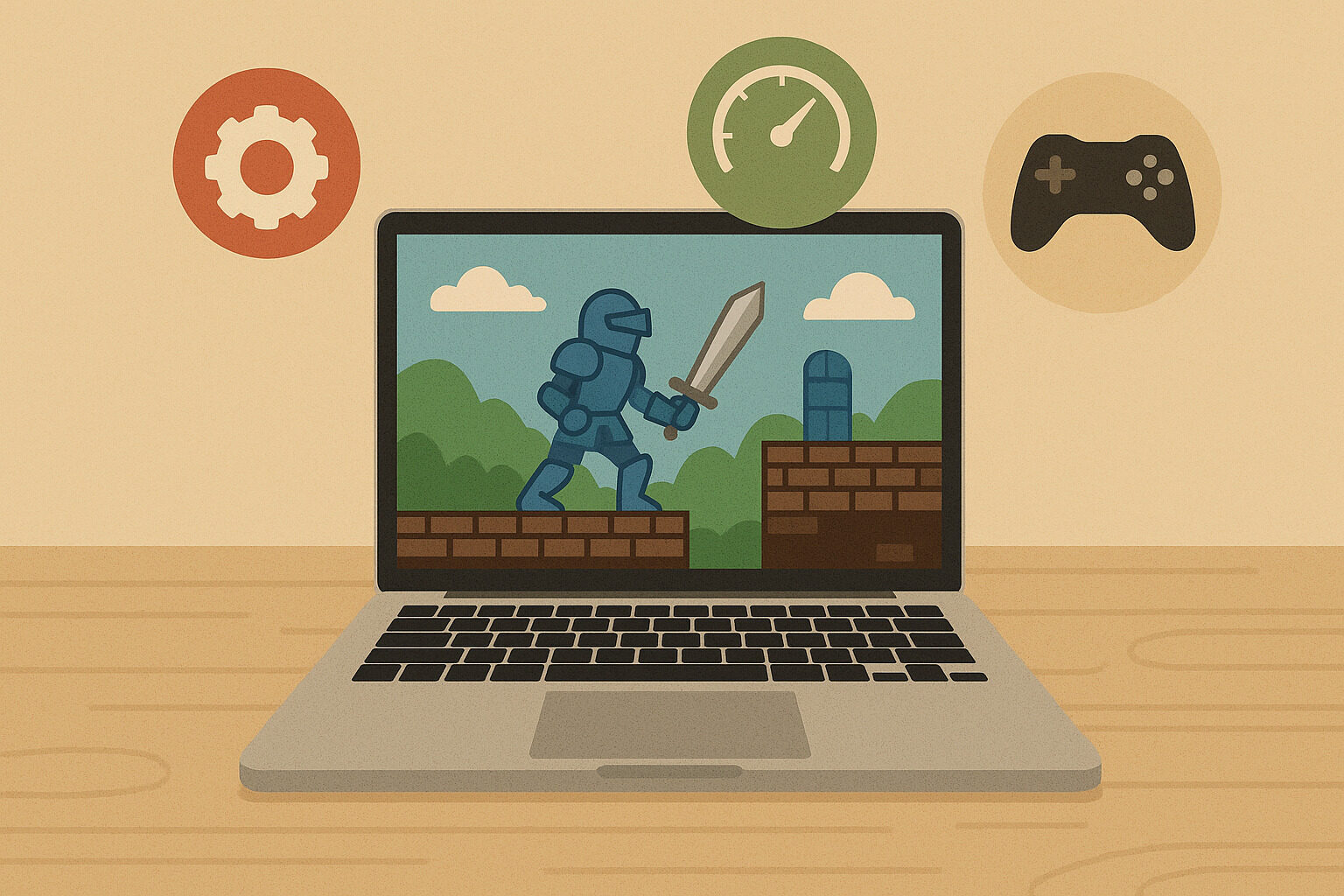
Leave a Reply