Ensuring Better Visual Performance Through Proper Graphics Driver Updates
Graphics performance significantly affects the experience of any Mac user—whether you’re video editing, casually gaming, or multitasking with multiple apps. Sometimes, you may notice frame drops, animation glitches, or slow rendering. One possible reason is an outdated graphics driver. On Windows, updating the driver is as easy as visiting the GPU manufacturer’s website. On Mac, however, the process is different, as it’s built into Apple’s system updates.
How Graphics Drivers Affect Mac Performance
Graphics drivers serve as the bridge between your operating system and graphics hardware. No matter how powerful your Mac’s GPU is, if the driver is outdated or buggy, it won’t deliver optimal performance. This can lead to graphical errors in certain apps or slow animation rendering.
For instance, if you use Final Cut Pro or play graphic-intensive games via cloud gaming, you might notice your Mac heats up faster and responds slower. This could mean your system needs an update to fix compatibility and optimize GPU functions.
Not all issues are immediately visible. Sometimes, minor bugs appear gradually over time. That’s why checking for graphics-related system updates is a crucial part of maintenance to ensure smoother operation.
macOS System Updates as the Source for Graphics Driver Updates
On a Mac, you won’t find separate installers for GPU drivers from Intel, AMD, or Apple. Drivers are integrated directly into macOS updates. This means every time Apple releases a system update, it includes updates for graphics, audio, and other drivers.
If you notice screen tearing or graphical lag, check System Settings for available updates. The system usually sends notifications, but these can be missed if automatic updates are disabled.
Updating macOS isn’t just about getting new features—it’s also for stability fixes and performance tuning. If your system isn’t updated, some new apps or games that require the latest Metal API may not work properly.
How to Verify if the Graphics Driver Was Updated with macOS
Apple doesn’t specify exactly which graphics driver version comes with each update. However, you can observe if support has improved after updating. First, check if performance issues in previously problematic apps have improved. Faster rendering or the disappearance of visual glitches may indicate a graphics fix.
Second, go to “About This Mac” and open the System Report. Under the Graphics/Displays section, you’ll see the GPU model and driver information. Though not extremely detailed, it can show if new configurations are present.
If you use third-party benchmarking tools, you can compare past and current performance scores. This gives concrete evidence of any performance changes due to the update.
Apple Silicon vs. Intel Macs: Different Graphics Driver Setups
On newer Macs with Apple Silicon chips (like M1 or M2), the GPU is integrated within the system-on-chip. You can’t install or modify drivers separately—everything is managed by Apple. This setup results in more stable but less customizable updates.
On Intel-based Macs, some models use discrete GPUs from AMD or Intel Iris graphics. While you still can’t install AMD drivers like on Windows, unique tuning occurs during macOS updates. This setup offers flexibility but lacks the tight integration seen with Apple Silicon.
If you use an Intel Mac, you may notice more frequent updates are needed due to a higher chance of compatibility issues. Still, both architectures rely on macOS updates for graphics improvements.
Enabling Automatic Updates for More Efficient Maintenance
To avoid missing important graphics updates, it’s best to enable automatic updates in System Preferences. This way, any new macOS release—even minor patches—will automatically download and install when available.
Automatic updates often include silent fixes for driver-level issues. For example, a Metal rendering bug on a specific Mac model was resolved only after a minor system patch. If automatic updates are off, you might miss such improvements.
If you prefer managing your update schedule, you can still check settings regularly to keep your graphics stack current. The key is building a consistent maintenance habit.
Using Beta Updates for Early Access to Fixes
Tech-savvy users have the option to enable beta software updates. With this setup, you’ll gain access to pre-release macOS versions that include new features and fixes—including graphics driver updates.
Beta versions carry some risk, as they aren’t final releases. Bugs or instability may occur, but on the flip side, you could benefit from improvements not yet available to the general public. Some testers have reported smoother video playback or more responsive GPU performance after a beta update.
This setup is ideal for developers or enthusiasts eager to explore new changes. But if you’re not used to troubleshooting sudden issues, sticking to the stable release is the safer route.
eGPU Support on Mac and Driver Compatibility
Some older Intel Macs support external GPUs (eGPUs), but this heavily depends on driver support. If your system is not updated, the eGPU may not function properly or may not be detected at all.
If you’re using an eGPU, ensure your macOS and device firmware are up to date. Sometimes, new system updates bring better support for eGPU enclosures or GPU cards. One common issue users face is the external monitor not showing when connected to the eGPU—something often fixed in patch updates.
Newer Apple Silicon Macs, however, no longer officially support eGPUs. If you plan to use one, check if your Mac model still includes this feature.
How to Handle Graphics Glitches After an Update
Sometimes, a macOS update may introduce new graphical issues. This could result from a bug in the new driver or incompatibility between hardware and updated software layers. If this happens, there are steps you can take to troubleshoot the problem.
First, try resetting your NVRAM and SMC. In some cases, this alone restores normal performance. Second, report the bug to Apple if the issue persists—this helps include it in future fix releases.
Some users even revert to a previous macOS version if the new update disrupts their workflow. While not ideal, this can be a temporary solution while waiting for a patch.
Monitoring GPU Performance with Built-in and Third-Party Tools
If you want to check your GPU’s actual performance, there are built-in and third-party tools you can use. In macOS’s Activity Monitor, you can view the GPU usage tab to see which apps are using graphics resources.
For more detailed metrics, apps like iStat Menus or Intel Power Gadget provide a more granular view. If you notice high GPU usage even when you’re not gaming or rendering, an unoptimized background process may be the culprit.
These tools aren’t just for analysis—they also help identify new issues introduced after updates. If your Mac behaves differently post-update, tools like these can help uncover what’s going on.
Better Performance Through Consistent Graphics Updates
Updating your Mac’s graphics drivers isn’t as straightforward as on other systems, but it remains essential. macOS updates help fix bugs and improve compatibility with new applications and workloads.
By getting into the habit of checking system settings, enabling auto-updates, and monitoring performance, you can spot issues early before they escalate. This ensures a smoother, more reliable Mac experience—not just for productivity, but also for media-heavy and gaming tasks.
No special skills are needed—just a good system maintenance habit to get the most out of your Mac’s graphics hardware.
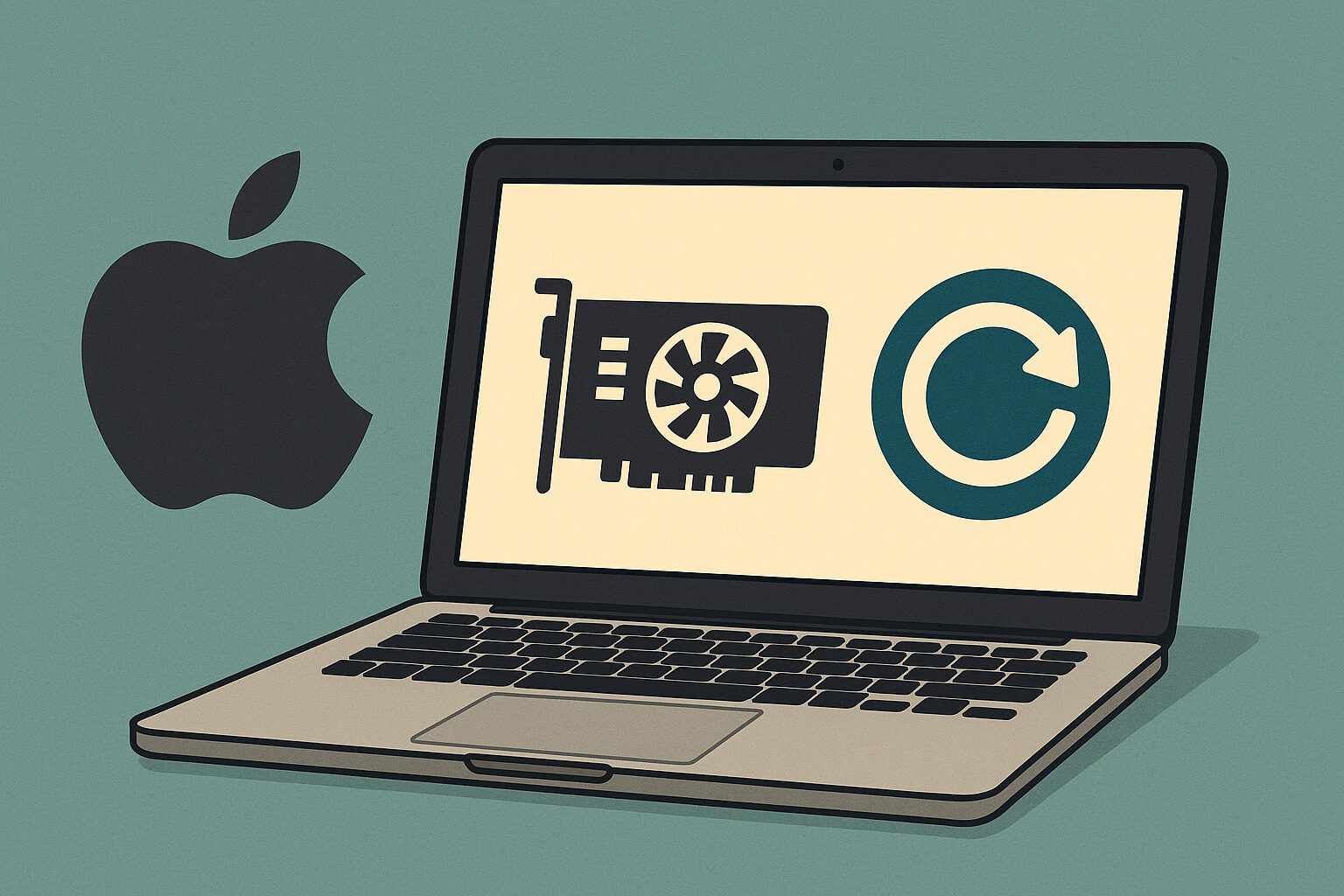
Leave a Reply